Arbitrary Waveform Generator



AWG GUI Description
AWG GUI Description
 |
|
Top Functions Panel
Screenshot Button
| Screenshot Button | Function | |||
|---|---|---|---|---|

|
Takes a Screenshot of the entire screen, and saves it as .JPG- or .PNG-file..
|
|||
CSV- and BIN-Button
| CSV- and BIN-Button | Function | |||
|---|---|---|---|---|

|
Loads an arbitrary signal from a .csv or .bin file. (Enabled only for arbitrary mode). | |||
State Button
| State Button | Function | |||
|---|---|---|---|---|

|
Saves the current values (status) of the instrument. | |||
Arbitrary Waveform Generator Control Panel Overview


System Panel
| System Panel | Button | Function | Button | Function |
|---|---|---|---|---|

|

|
Resets the Arbitrary Waveform Generator to default settings. | 
|
some text here!!!! |
Waveform Panel
| Waveform Panel | Button | Function | Button | Function |
|---|---|---|---|---|

|

|
Generates a sine wave on the active channel, and displays the sine wave menu to configure its parameters. | 
|
Generates a pulse wave on the active channel, and displays the pulse wave menu to configure its parameters. |

|
Generates a square wave on the active channel, and displays the square wave menu to configure its parameters. | 
|
Generates a noise signal on the active channel, and displays the noise signal menu to configure its parameters. | |

|
Generates a ramp wave on the active channel, and displays the ramp wave menu to configure its parameters. | 
|
Generates an arbitrary waveform on the active channel, and displays the arbitrary waveform menu to configure its parameters. |
Mode Panel
| Mode Panel | Button | Function | Button | Function |
|---|---|---|---|---|

|

|
Changes to the generator screen (see Table 13 ) where the parameters of the selected waveform are configured and displayed | 
|
Switches to the modulation screen (see Table 14 ) where the modulation parameters are configured |

|
Switches to the sweep screen where the sweep parameters are configured | 
|
Switches to the burst screen where the burst parameters are configured |
Universal Knob and Arrows
| Universal Knob and Arrows | Button | Function | Button | Function |
|---|---|---|---|---|

|

|
Increase or decrease the active numeric value on screen. | 
|
For more a accurate setting than the universal knob, the active numeric value on screen can be increased or decreased. The horizonal arrows change the position left ro right, the vertical arrows increase or decrease the value. |
Numeric Keypad
| Numeric Keypad | Function | |||
|---|---|---|---|---|

|
Enter the numerical value in the active configuration parameter on the screen. | |||
Units Keypad
| Units Keypad | Button | Function | Button | Function |
|---|---|---|---|---|

|

|
Gives the unit of megahertz to the entered numeric value. (Only if the parameter is frequency). | 
|
Sets a unit of Volts if the active parameter receives voltage values or unit of seconds if the active parameter corresponds to unit of time. |

|
Gives the unit of kilohertz to the entered numeric value. (Only if the parameter is frequency). | 
|
Sets a unit of millivolts if the active parameter receives voltage values or unit of milliseconds if the active parameter corresponds to unit of time. | |

|
Gives the unit of Hertz to the entered numeric value. (Only if the parameter is frequency). | 
|
Sets a unit of microvolts if the active parameter receives voltage values or unit of microseconds if the active parameter corresponds to unit of time. | |

|
Gives the unit of millihertz to the entered numeric value. (Only if the parameter is frequency). |  |
Returns the decibels per milliwatt unit to the entered numeric value. | |

|
Place as a percentage unit if the active parameter is in percentage, or degrees if the active parameter is expressed in degrees. |  |
Sets a unit of decibels per microwatt or nanosecond. |
Impedance Panel
| Impedance Panel | Button | Function |
|---|---|---|

|

|
Switches the output impedance of the selected channel to 50Ohm or High Impedance. |
Channel Buttons
| Channel buttons | Button | Function | Button | Function |
|---|---|---|---|---|

|

|
Turns on, off and / or selects channel 1 wave output. | 
|
Turns on, off and / or selects channel 2 wave output. |

|
Turns on, off and / or selects channel 3 wave output. | 
|
Turns on, off and / or selects channel 4 wave output. |
Arbitrary Waveform Generator Screen View


Waveform Generator Screen
 |
|
Modulation Screen
 |
|
Sweep Screen
 |
|
Burst Screen
 |
|
Arbitrary Waveform Generator Functions


Enable and Disable Channels
Press ![]() ,
, ![]() ,
, ![]() or
or ![]() buttons to switch the selected channel
and the output state. The state of the channel is displayed with a led
buttons to switch the selected channel
and the output state. The state of the channel is displayed with a led ![]() /
/ ![]() on the upper part of each channel, when
a channel is selected the button is highlighted with the color of that channel
on the upper part of each channel, when
a channel is selected the button is highlighted with the color of that channel
![]() or
or ![]() , in that case the parameters of that
channel can be selected and edited. If the switch is in ON mode
, in that case the parameters of that
channel can be selected and edited. If the switch is in ON mode ![]() and the channel is not selected
and the channel is not selected ![]() , the channel button
changes to ON mode
, the channel button
changes to ON mode ![]() or
or ![]() .
.
To Set Waveform output
The following section describes how to set and output one of the available waveforms: Sine, Square, Ramp, Pulse, Noise and Arbitrary.
Detailed Instructions
- Select the desired waveform from the Waveform Panel (see Table 6).
- For setting the Frequency, Amplitude, Offset and Phase, etc press the respective
 ,
,  ,
,  or
or  ... button in the
wave parameters submenu, then the cursor will be activated in the respective
box.
... button in the
wave parameters submenu, then the cursor will be activated in the respective
box. - The value can be modified through the Numeric Keypad (see Table 9), or through the Universal Knob and Arrows (see Table 8). The decimal can be changed with the left/right arrows below the knob.
- The unit is selected via the Units Keypad (see Table 10).
To Set Sine Signal
 |
|
To Set Square Signal
 |
|
To Set Ramp Signal
 |
|
To Set Pulse Signal
 |
|
To Set Noise Signal
 |
|
To Set Arbitrary Signal
 |
|
Detailed Instructions
- To select an arbitrary waveform from an external .csv or .bin file press csv
 or bin
or bin  button in the top
menu, then a window will open to select the .csv / .bin file, then press the OK button
to load the waveform in the status view. This option is only enabled if
Arbitrary signal is selected.
button in the top
menu, then a window will open to select the .csv / .bin file, then press the OK button
to load the waveform in the status view. This option is only enabled if
Arbitrary signal is selected. -
To select a Predefined Arbitrary Waveform Signal, press the Predefined Waveform
 button, to
display the window containing the predefined arbitrary function signals to
be loaded into the channel view.
button, to
display the window containing the predefined arbitrary function signals to
be loaded into the channel view. Table 23. Predefined Arbitrary Waveform Signal 
1 Arbitrary signal function selection information. 2 The name of the selected function. 3 Graph of the selected function. 4 Table of functions of arbitrary signals. 5 Loading arbitrary waveform from extern file. 6 Loading arbitrary waveform from file. 7 Cancel button. 8 Select button that loads the currently selected signal. - The function with the Green border
 shows
the currently selected function.
shows
the currently selected function. - The functions with a Blue border
 shows the
currently available functions.
shows the
currently available functions. - The functions with a Red border
 are not yet
available.
are not yet
available. - Load Arbitrary Waveform from external File
1. Press the 'Load arbitrary waveform' button

2. Select the wave arbitrary file extension (.csv or .bin)
3. Select the file. The menu for selecting the file is displayed.
4. Press the OK button.
5. The arbitrary waveform is loaded into the menu with its parameters and graph.
- Load Arbitrary Waveform from external Source
1. Press the 'External Source' button

2. Select the wave arbitrary file source (Audio)
3. Select the file. The menu for selecting the file is displayed.
4. Press the OK button.
5. The arbitrary waveform is loaded into the menu with its parameters and graph.
- The function with the Green border
Arbitrary Waveform Generator Modulation Functions


The following section describes how to set and output one of the three available modulations: AM, FM and PM.
Detailed Instructions
- For setting the AM Frequency, FM Frequency, FM Deviation, PM Frequency and PM Phase, etc press the respective
 ,
, ,
,
 or
or  … button in the modulation parameters submenu, then cursor will be activated in the respective box.
… button in the modulation parameters submenu, then cursor will be activated in the respective box.
- To adjust the parameters of the carrier wave, it is done in the signal display in Generator mode. At the moment only the sine waveform is available as a carrier.
- To change the parameter of the modulation wave is done by selecting it from the table.
- The modulation index, FM deviation and carrier frequency of the FM modulation are automatically calculated if the value of one of the parameters is changed. For example:
- If the modulation index value is changed, FM DEV is calculated.
- If the value of Carr Freq or FM DEV is changed, the Mod index is calculated.
To Set Modulation output
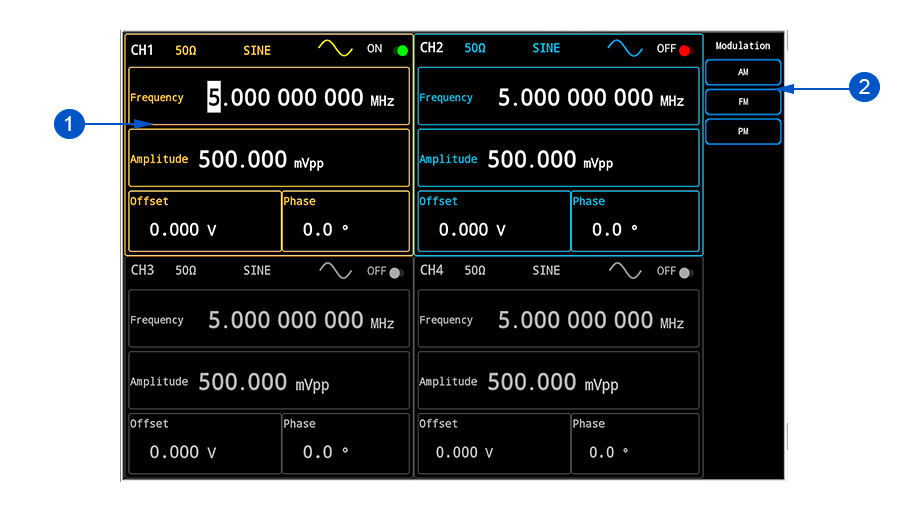 |
|
To Set Modulation AM
 |
|
To Set Modulation FM
 |
|
To Set Modulation PM
 |
|
Arbitrary Waveform Generator Other Functions


The following section describes other functions of AWG like: the sweep and the burst.
To Set Sweep
 |
|
Detailed Instructions
- Select a waveform (Sine, Square, Ramp, etc.) before applying the sweep.
- Press the Frequency
 button to configure the sweep with a start frequency and a stop frequency (not implemented yet).
button to configure the sweep with a start frequency and a stop frequency (not implemented yet).
- Press the Amplitude
 button to configure the sweep with a start amplitude and a stop amplitude.
button to configure the sweep with a start amplitude and a stop amplitude.
- For setting the Start Frequency, Stop Frequency, Frequency Stop, Number of Steps and Sweep Time, etc press the respective
 ,
, ,
, ,
, or
or 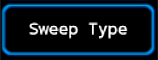 button in the sweep parameters submenu, then cursor will be activated in the respective box.
button in the sweep parameters submenu, then cursor will be activated in the respective box. - The start frequency, frequency steps and number of steps are automatically calculated if the value of one of the parameters is changed. For example:
- If the number of steps or start frequency value is changed, frequency steps is calculated.
- If the number of steps or start frequency value is changed, frequency steps is calculated.
General Functions



- maybe needed ... maybe combined for ALL instruments

